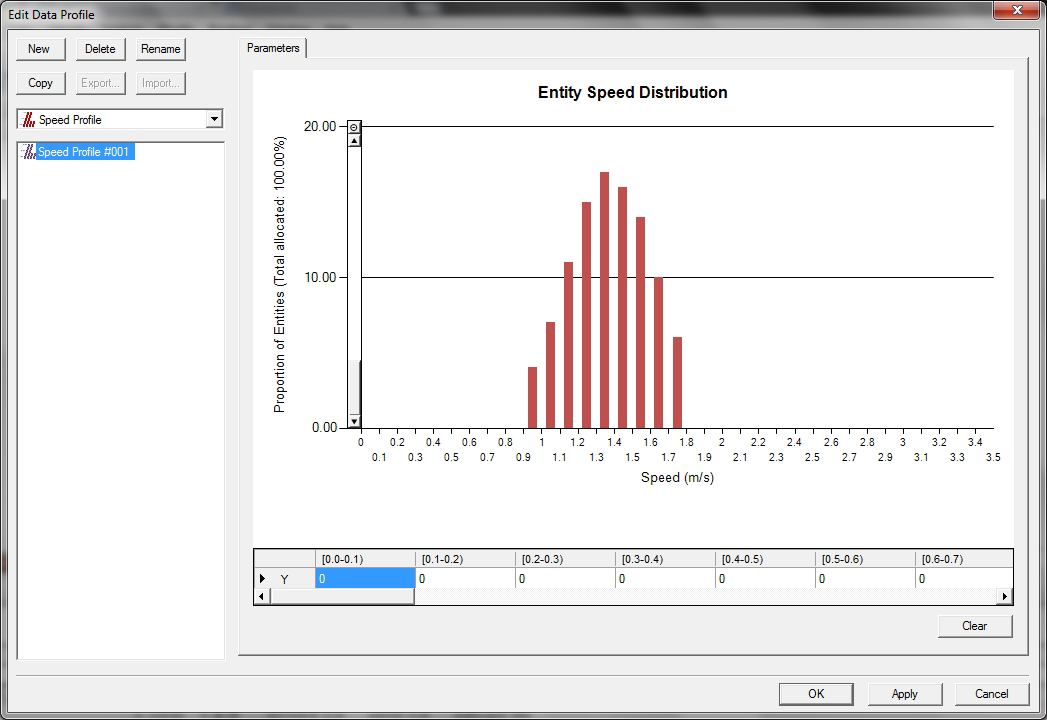Creating a User-defined Speed Profile
While we recommend that you create all your data using the LEGION Data Template, you can create customised Speed Profiles using the Edit Data dialog box. To do so, you need the relevant measurements.
To create a User-defined Speed Profile:
-
Click
 or select
.
or select
.
The ‘Edit Data Profiles’ dialog box is displayed.
- From the drop-down list on the left of the dialog box, select Speed Profile.
-
Click the
New button in the top left-hand corner.
A new Speed Profile histogram is displayed.
- Enter a meaningful name in the highlighted 'name' field.
-
Adjust the values in the histogram by clicking on the vertical
bars and dragging them upwards or downwards.
If you'd like to drag the bar in increments of 0.01% rather than 1%, hold down the <Ctrl> key as you drag.
or
Adjust the values by clicking into a data cell at the foot of a column and entering values directly. Press 'tab' or click into another cell to apply this data.
If at any point you wish to clear and reset these values, click the Clear button.
- Click Apply or OK to save the Speed Profile.